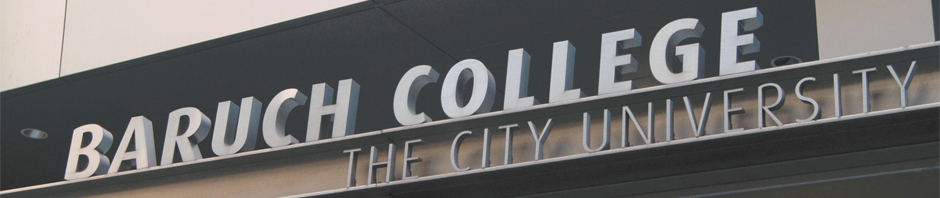Preparing Images for Gallery Display
To post a photo gallery to your course blog, you will first need to make sure that your images are digitized and optimized for display on the web.
To display properly using the blog’s gallery feature, your images should be no wider or taller than 800 pixels. You can use Photoshop, if you have access to it, to create a version of your image file that is no wider or taller than 800 px, and then use the “Save For Web” option to create an optimized version. Or, if you use iPhoto, you can export a copy of your image file set to a maximum size of 800 pixels.
Posting Gallery to the Blog
- Click on “Log In” on the front page of the blog
- Log in using the information that was emailed to you (if you have not received this, send an email to [email protected])
- Click on “Add New” under “Posts”
- Give your Post a title (if you do not do this, you will not be able to create a gallery)
- Place your cursor in the Write Post field
- Click on the “Add Media” icon

- Click on “Browser Uploader”
- Upload images— some browsers will allow you to upload all of your images at once, while others will force you to upload one at a time
- After images have uploaded, click “Show” next to each image thumbnail to add a caption, if you want; be sure to click “Save all changes” after you’re done
- You will not see the gallery option or be able to post a gallery unless you have uploaded two or more images
- Click on “Gallery,” customize the layout as desired, and then click “Insert gallery into post”
- You will then see the following text in the body of your post:
- You can write an introduction to your gallery in the space above or below the text
- When you’re ready to post your work to the blog, click “publish.”
- You can always edit your post and the information in the gallery by clicking on the Post>Edit tab in the Administrative Area of the blog, and then the Post’s title.