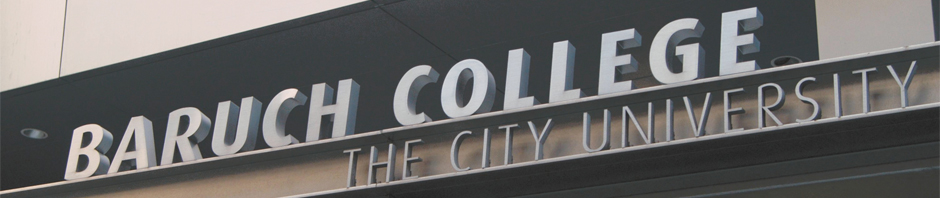Preparing Images for Gallery Display
To post a photo gallery to your course blog, you will first need to make sure that your images are digitized and optimized for display on the web.
To display properly using the blog’s gallery feature, your images should be no wider or taller than 800 pixels. You can use Photoshop, if you have access to it, to create a version of your image file that is no wider or taller than 800 px, and then use the “Save For Web” option to create an optimized version. Or, if you use iPhoto, you can export a copy of your image file set to a maximum size of 800 pixels.
If neither of these options are available to you, contact me for help: [email protected]
Posting Your Gallery to the Blog
• Click on “Log in” on the front page of your course blog (you should have gotten an email that read: “You have been added as a user on the blog Photojournalism at https://blogs.baruch.cuny.edu/art3064.”
• Click on “Posts -> Add New”
• Give your Post a title.
• Place your cursor in the Write Post field
• Click on the square icon above the post editor next to the text “Upload/Insert”
• Click “Choose files to upload” or “Choose File” (which option you see will depend on the browser you are using)
o Upload images— some browsers will allow you to upload all of your images at once, while others will force you to upload one at a time
• To add captions: after images have uploaded, click “Show” next to each image thumbnail to add a caption; be sure to click “Save all changes” after you’re done
• After images have uploaded, click “Save all changes”
• Choose options for how you want your gallery to display, then click “Insert gallery”
• You will see a graphic in the body of your post, or perhaps the text “”
• You can write an introduction to your gallery in the space below the text, add categories for your post, and, when you’re ready to post your work to the blog, click “publish.”
• You can always edit your post and the information in the gallery by clicking on the Manage tab in the Administrative Area of the blog, and then the Post’s title.