Lesson Four – Button Input for LED
Lesson Four: Button Input for LED
As we know, the flashlight needs a switch to control the LED’s on and off. This circuit adds a button to the basic LED circuit and cooperates with the code to achieve this function.
What way it may look like if you build this circuit with an Arduino kit:

Try to build this circuit in Tinkercad Circuits:
STEP 1: Find the Sample Code
The code for this project can be found: File > Examples > 02. Digital > Button

Look closely at comments to see how the code works.
// constants won't change. They're used here to set pin numbers:
const int buttonPin = 2; // the number of the pushbutton pin
const int ledPin = 13; // the number of the LED pin
// variables will change:
int buttonState = 0; // variable for reading the pushbutton status
void setup() {
// initialize the LED pin as an output:
pinMode(ledPin, OUTPUT);
// initialize the pushbutton pin as an input:
pinMode(buttonPin, INPUT);
}
void loop() {
// read the state of the pushbutton value:
buttonState = digitalRead(buttonPin);
// check if the pushbutton is pressed. If it is, the buttonState is HIGH:
if (buttonState == HIGH) {
// turn LED on:
digitalWrite(ledPin, HIGH);
} else {
// turn LED off:
digitalWrite(ledPin, LOW);
}
}STEP 2: Connect one side of the button to the “+”
Use a jump wire between the “+” and one of the button’s legs

STEP 3: Connect the second leg of the button to Pin 2

STEP 4: Add 1K Ohm Resistor- NOT 220 Ohm
Connect the resistor to the second leg of the button. Other side connect to the “-” bus

STEP 5: Build an independent loop with the LED
Connect the pin 13 to any unoccupied row, and the circuit could look like this :

STEP 6: Test the Code
After we paste the code and start the simulation, when you press the button, both the onboard LED and the LED on the breadboard will light up!
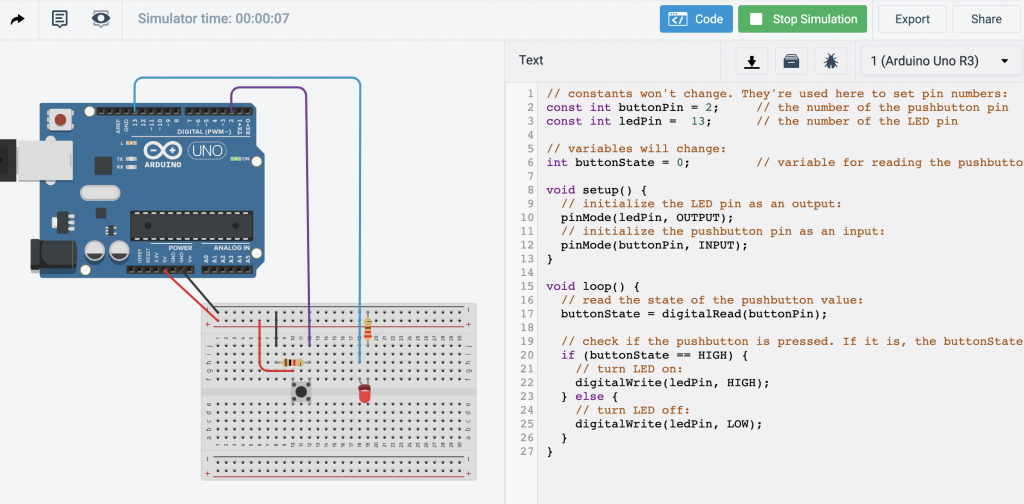
Take me back to Makerhub
